
Make sure you get these settings right
Mar 31, 2025Running a Google Ads campaign for your business can be incredibly effective—when done right. But many advertisers, especially small and medium-sized businesses (SMEs), are losing money without even realizing it. Why? Because several important Google Ads settings are either hidden or turned on by default, and they're not always in your favor.
Google has made it easier to set up ads over the years, which is great for accessibility. However, this simplicity comes with a catch: many automated settings are designed for large-scale advertisers with six-figure budgets. For SMEs, these settings can significantly impact performance and profitability.
In this article, we’ll break down the eight critical Google Ads settings you must review and adjust to run efficient, high-performing campaigns.
1. Disable Auto Applied Recommendations in Google Ads
Google frequently offers suggestions within your Google Ads dashboard, but many users don't realize that some of these recommendations can be applied automatically.
One of the most impactful settings to review is Auto Applied Recommendations. When enabled, Google can automatically change your campaign settings—such as your bidding strategy—without notifying you. This includes changes to Target ROAS or Target CPA, which can disrupt your entire optimization strategy.
How to fix it:
Navigate to the Recommendations tab, go to Auto Apply settings, and disable any automated actions that don’t align with your advertising goals.
2. Turn Off Display Network Expansion in Search Campaigns
By default, Google may run your Search Campaigns across its Display Network—a setting known as "Display Expansion."
This means your search ads, which are designed to target high-intent users on Google Search, may be shown as text ads on websites across the Display Network. These placements typically generate lower engagement and lower conversion rates.
What to do:
Go to your campaign settings and make sure Display Network Expansion is turned off for all Search campaigns. If you want to use display ads, create a separate Display campaign for greater control.
👉Google Ads Optimisation for 2025: Top Tips to Boost Search Campaign Performance
3. Avoid Using Default Broad Match Keywords
While Broad Match Keywords can be effective in the right context, using them as a default setting can quickly lead to irrelevant traffic and wasted spend.
Instead, build your ad groups with a mix of Exact Match and carefully chosen Broad Match modifiers, particularly longer-tail keywords with three or more words. This helps ensure that Google understands the intent behind your keywords and serves your ads to the right audience.
4. Add Brand Exclusions to Performance Max Campaigns
Performance Max (PMAX) campaigns are designed to maximize conversions across Google’s platforms. However, without Brand Exclusions, these campaigns often prioritize branded search traffic because it's easier to convert.
The problem? You're paying for clicks from users who were already looking for your business—conversions that may have happened organically.
Solution:
Use the Brand Exclusion setting to ensure your PMAX campaigns focus on acquiring new customers instead of retargeting existing ones.
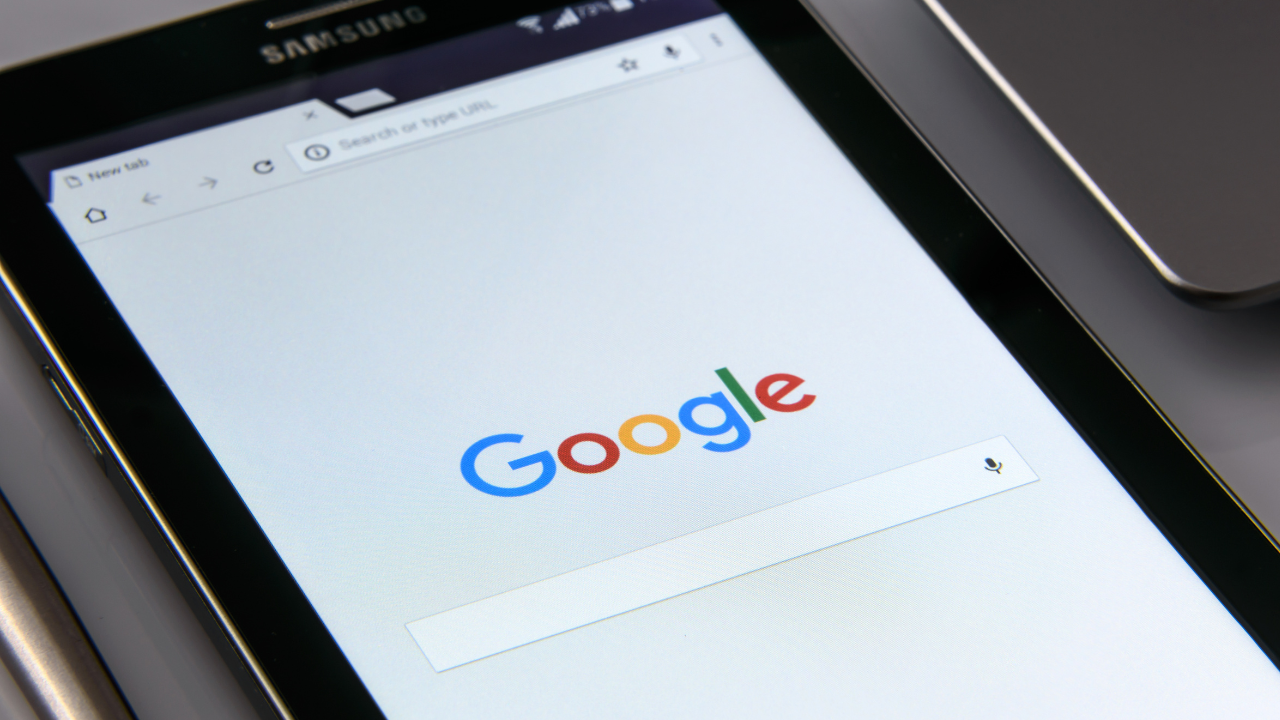
5. Set Account-Wide Negative Keywords
Negative keywords are one of the most underutilized tools in Google Ads. Setting up account-level negative keywordscan help block low-intent or irrelevant search queries across all campaigns.
Some common negative keywords you should consider adding:
-
free
-
review
-
reviews
-
discount code
-
coupon
-
sample
-
Amazon
These terms often attract users who are not ready to buy or are looking for information rather than taking action.
6. Use the “New Customers Only” Setting in PMAX
If customer acquisition is your goal, make sure you enable the New Customers Only bidding option in your Performance Max campaigns.
Without this setting, Google will spend budget on existing customers, reducing the campaign’s ability to reach fresh audiences and limiting your growth potential.
Activating this feature ensures your ads are working to bring in genuinely new leads or buyers.
7. Turn Off Optimized Targeting in Demand Gen Campaigns
Demand Gen campaigns offer powerful audience targeting capabilities, allowing advertisers to show custom messages to specific segments.
However, if Optimized Targeting is enabled, Google may override your selected audience targeting and use it as a loose signal—similar to how PMAX operates. This can dilute the effectiveness of your segmentation and messaging strategy.
To retain full control of your targeting in Demand Gen campaigns, disable this setting and focus on manually curated audience lists.
8. Set Up Conversion Tracking Correctly
Finally, your Conversion Tracking Settings play a critical role in how Google’s Smart Bidding algorithms optimize your campaigns.
Incorrect settings can lead to wasted budget and poor optimization decisions. Two areas to focus on:
“Every” vs. “One” Conversion
-
Use “One” for lead generation to avoid double-counting.
-
Use “Every” for eCommerce or purchases when repeat conversions are valuable.
Campaign-Specific Goals
Make sure each campaign is tracking the most relevant conversion actions. Don’t rely on account-level defaults—set campaign-specific goals for precise performance tracking.
Final Thoughts
If you're running Google Ads without checking these settings, you're likely leaving money on the table—or worse, wasting your budget. These eight settings can have a major impact on your campaigns, especially if you're working with a limited ad spend.
Take the time to review and optimize your account. Even small adjustments can lead to more efficient ad delivery, higher-quality traffic, and better return on investment.
If you're working with an agency or freelancer, don’t assume these settings are optimized—double-check everything. Your business performance depends on it.
